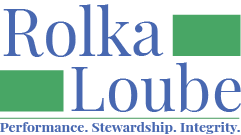Create a Custom Application
Add a Custom Application
On the navigation panel, select My Products.
Select Custom Applications from the product you wish to work with. The Applications page appears.

Select + New Application. The New Application pop-up appears.
Enter the application name.
Enter the application URL.
Select Create. Your new application will appear on the Applications page.

Edit a Custom Application
On the navigation panel, select My Products.
Select Custom Applications from the product you wish to work with. The Applications page appears.

Select Edit (blue paper and pencil) to the right of the application you wish to edit.

Edit the details of your application.
Select Save.
Enter the redirect URI.
Select Add.
Select Save.
Enter Logout Redirect URI or select Copy from Redirect URIs.
Select Add.
Select Save.
Enter a new Client.
Select Create.
Select Copy Secret. Copy and save your secret before continuing.

Select Close.
Delete a Custom Application
On the navigation panel, select My Products.
Select Custom Applications from the product you wish to work with. The Applications page appears.

3. Select Delete (red trash can) to the right of the application you want to delete.

4. Select Delete at the pop-up.