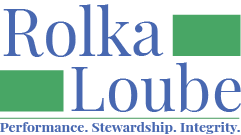Manage Roles
On the navigation panel, select My Products.
Ensure the tenant (organization) to which you want to add the user is selected in the first drop down in the top right of the screen.

Select Role assignments on the available product for which you would like to manage roles.

Select the Edit icon (blue pencil and paper) to the right of the user whose role you would like to edit.

Check the roles you want to assign or uncheck the roles you want to remove for each user on the role assignment window. Use the scroll bar to see all of the possible roles. Certain roles may not be assignable by Administrators. In this case, please contact our service desk for assistance.
Select Save.