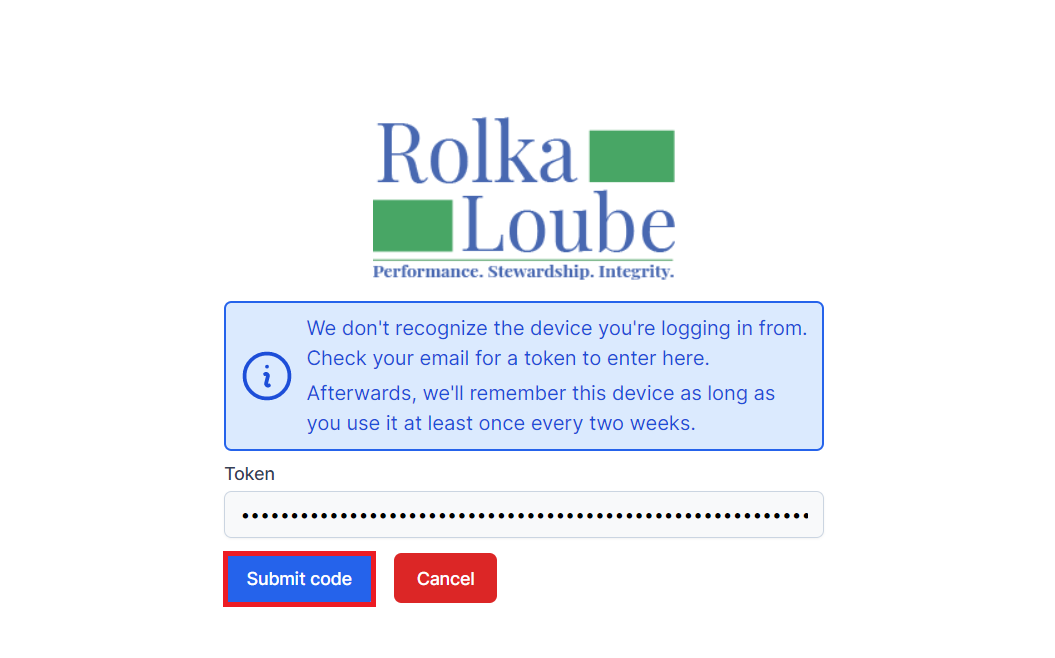Sign In and Sign Out of the Authenticator
Authenticator Sign in
Navigate to Rolka Loube Authenticator.
Enter your email and password.
Select Sign in.
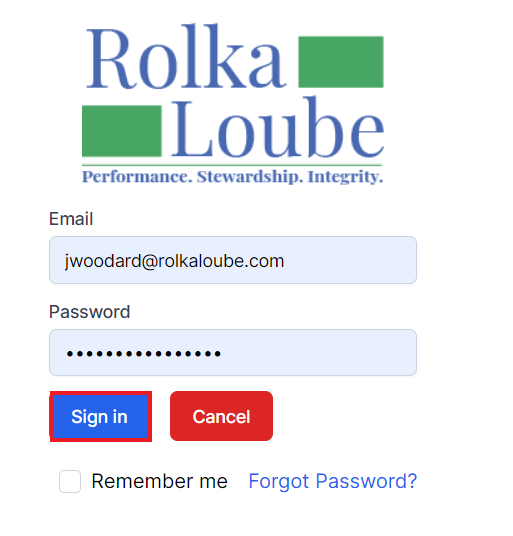
Providing Token If Required
If you are signing in for the first time, are on a new device, or have not signed in within two-weeks, you will be asked to provide a token.
Check for an email from authtest@mgmailtest.rolkaloube.com with the subject New device signing in to your Rolka Loube account.
Copy and paste the token from the email into the token text box.
The email token is only good for 30 minutes. If your token expires, select Cancel and restart the process to receive a new email with a new token.
Select Submit Code.