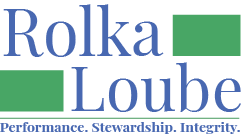Adding an Authorized Signer
You can tell you are looking at a Reimbursement with an authorized signer because under the Reimbursement Details page for Reimbursements it will be listed with the signer details, signer title, and signer name.
In order to add an authorized signer, follow the steps below:
Download this form from https://rolkaloube.com/programs/ndbedp
Fill in the form and email to ndbedp@rolkaloube.com.
Access the Rolka Loube Authenticator at Sign in | Rolka Loube Authenticator
On the navigation panel, select User Management.
Ensure the tenant (organization) to which you want to add the user is selected in the first drop-down box in the top right of the screen.

Select Role Assignments.
Edit the user by assigning them the authorized signer role.