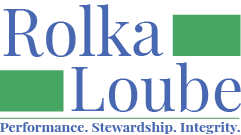Navigating the Centralized Database
The application provides flexible data entry and easy reference because you can view, add, or edit data from multiple pathways – almost anywhere that the data is referenced! The interconnected nature of the database enables reuse of common data, such as consumers associated with costs over a series of claim reimbursement submissions, technicians and assessors who regularly work with consumers, standard equipment, and repeatable activities. This documentation will provide at least one path, but you will discover additional access points as you work with the application.
Before you begin, you might want to take a few moments to get familiar with the panels, controls and conventions used in the Centralized Database.
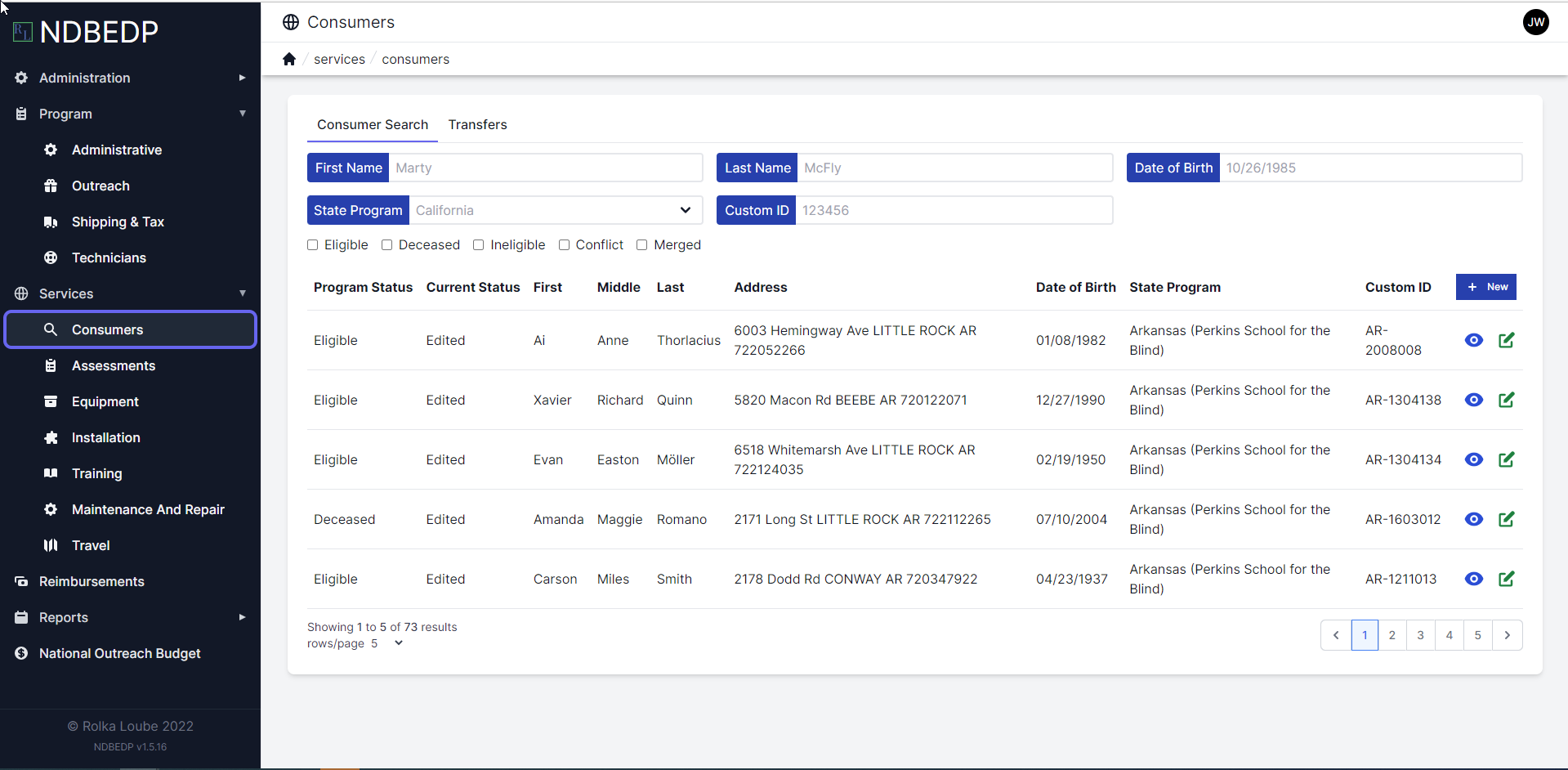
The Navigation Panel on the left contains several main menu items: Administration, Program, Consumers, Reimbursements, and Reports. If you click on any of these main categories, additional menu items appear.
Search is a critical function that you will use to navigate to data that has already been entered.
A search bar will appear at the top of the screen that will allow you to refine your search. Depending on the subcategory you choose, there may be additional options to refine your search even further.
Further control the output by changing the number of rows shown or move through the results by page.
Account Settings can be found in the upper right corner. Here you can access and edit your account which includes your basic information, your account security including your password and user roles, and your notifications settings.
Icons help you perform common functions and are consistent throughout the application. Hover over any unfamiliar icons in the application to reveal a tooltip. The most common icons are:
View (blue eye)

Edit (green pencil and paper)

Delete (red trash can)