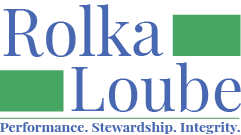Notifications
An entity user can only sign themselves up for notifications. An entity administrator can sign anyone up for notifications.
Emails from the Centralized Database will come from noreply@ndbedp.rolkaloube.com. You may need to whitelist this address to receive email notifications.
Notifications are emails sent out by the system to notify entities of their reimbursement status. Notifications for other users may only be changed by the Entity Administrator. An entity user can only sign themselves up for notifications. Anyone who is subscribed for notifications has the option to unsubscribe through a link in the welcome email. Possible entity notifications include:
Entity Semi-Annual Report - Receive updates about the progress of a Semi-Annual Report.
Reimbursement Claim Results - Track the status of a reimbursement claim through the upload, submission, review, approval, rejection and payment process.
FCC/RL Administration Only
Consumer Conflicts - One or more consumers with the same name and birthdate have been detected. This issue needs to be resolved.
New Semi-Annual - New Semi-Annual Report records have been created.
FCC Semi-Annual Report - FCC admin is alerted that a Semi-Annual Report has been reviewed.
Filing Requests - Rolka Loube has received a NDBEDP reimbursement claim. Status notifications will be sent during the process.
Reviewed Reimbursement Claim - Reimbursement Claim has been reviewed by the Reimbursements Manager. No errors were found and it has been sent to the FCC Administrator for approval. If a budget cap has been exceeded, it has been noted why.
Rejected Reimbursement Claim - Reimbursement Claim has been rejected by either the Reimbursement Manager or the FCC Administrator. You must revise the claim and resubmit for processing.
Approved Reimbursement Claim - Reimbursement Claim has been approved by the FCC administrator and the payment is processing.
Pending Payments - A payment has been requested by the FCC Administrator and a payment has been sent to the entity.
All Emails - All email notifications will be sent.
Add a Notification as an Entity Administrator
In the navigation panel, select Administration, then select Notifications.
Select +New.

In the New Notification pop-up window:
Choose the notification type from the drop-down box.
Choose the entity from the drop-down box.
Enter the email to which you want to send the notification.
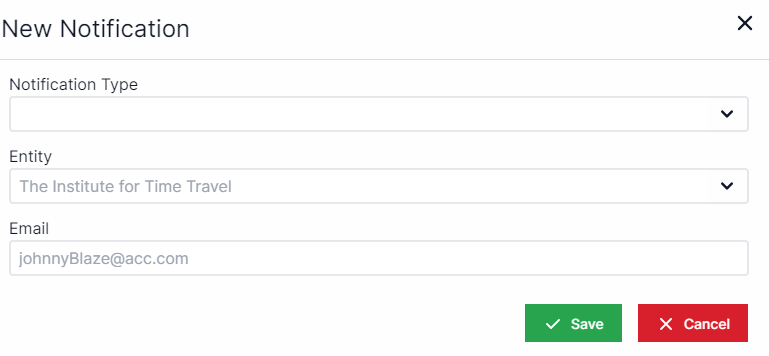
4. Select Save.
Delete a Notification as an Entity Administrator
Navigate to the notification you want to delete.
Select the Delete icon (red trash can).

At the delete prompt, select yes.