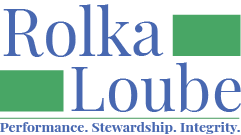Add a User
If the User Management navigation item is not available on your screen, you may need to sign out and sign back in to refresh your credentials. This will occur when you are already signed in and Rolka Loube has granted you administrator access.
On the navigation panel, select User Management.
Ensure the tenant (organization) to which you want to add the user is selected in the first drop-down box in the top right of the screen.

3. Select Manage Invites and the Invites pop-up window appears.
.png?inst-v=abc6fe76-4fd9-4049-a23f-6a003cec5fb9)
4. Enter the email address of the user you want to add.
5. Select Invite.
6. The selected user will receive an email to create their account. You can keep track of the status of the invite from the user page.
After a user has created their account, you will need to add the appropriate roles. See How to Manage Roles.