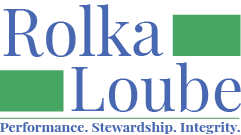Audit Reports
Audit Reports are required to be provided to the FCC by each entity on an annual basis. Audit Reports can be uploaded into the Centralized Database for a specified program year. Audit Reports can also be replaced, deleted, or can have new files added to them if they have not been accepted by the FCC Administrator. Once the Audit Report has been accepted by the FCC Administrator, it is locked and cannot be edited or deleted.
Search for an Audit Report
On the navigation panel, select Reports, then Audit Reports.
Enter search criteria into one or more of the fields. The list of Audit Reports will filter based on your criteria.
Create an Audit Report
On the navigation panel, select Reports, then Audit Reports.
Select + New.
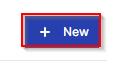
In the New Audit Report pop-up window:
Select the Program Year using the drop-down box.
Select the State Program using the drop-down box.
Use the toggle to check add attachments after submit. This will allow you to add attachments after your Audit Report has been submitted in case it is not accepted by the the FCC administrator with the attachments you initially provide.
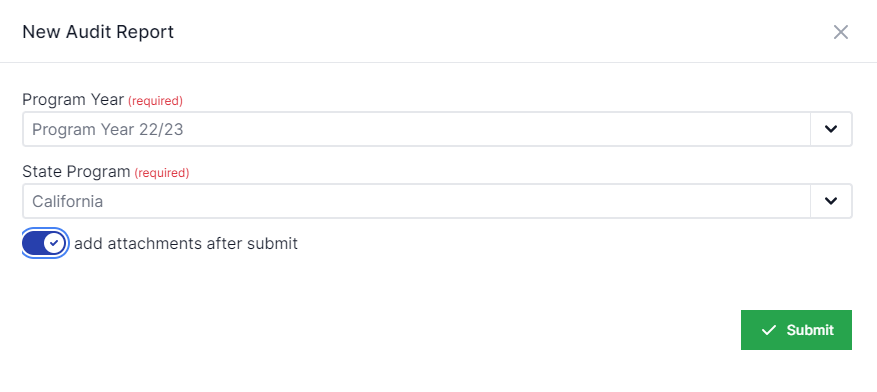
Select Submit.
You must attach your Audit Report before submitting it for acceptance
You can only upload one attachment to your Audit Report at a time. Repeat the Add an Attachment process to add multiple files.
Add an Attachment to an Audit Report
On the navigation panel, select Reports, then Audit Reports.
Navigate to the audit report to which you want to add an attachment.
Select the View icon (blue eye).

Select the Attachments tab.
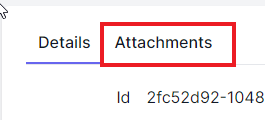
Select + New.
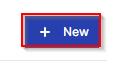
In the Create Audit Report Attachment pop-up window, enter a description for your attachment.
Select Upload a file. Your file must be a PDF, XLS, XLSX, JPEG, or PNG.
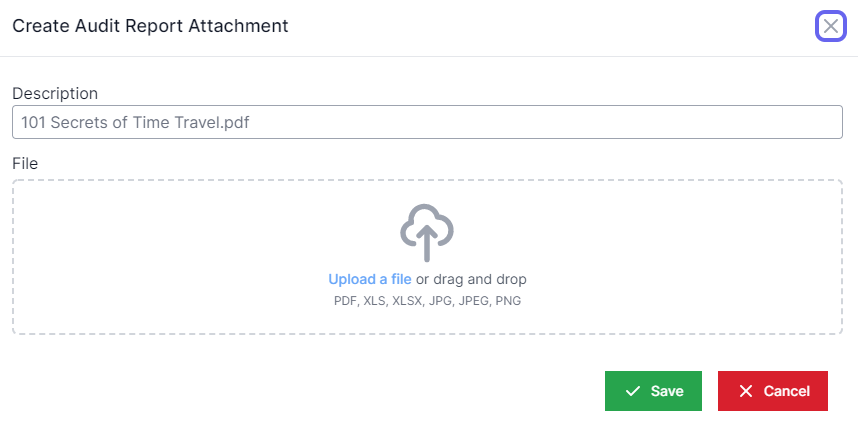
Select Open on the MS explorer browse screen.
Select Save.
If your Audit Report is not initially accepted by the FCC, follow the process below to replace the attachments and resubmit for processing.
Resubmit an Audit Report
On the navigation panel, select Reports, then Audit Reports.
Navigate to the audit report to which you want to replace an attachment.
Select the View icon (blue eye).

Select the Attachments tab.
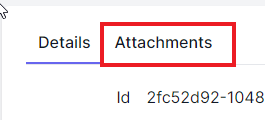
Select the Delete icon (red trash can) next to the attachment(s) you want to delete.

Select + New.
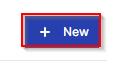
In the Create Audit Report Attachment pop-up window, enter a description for your attachment.
Select Upload a file. Your file must be a PDF, XLS, XLSX, JPEG, or PNG.
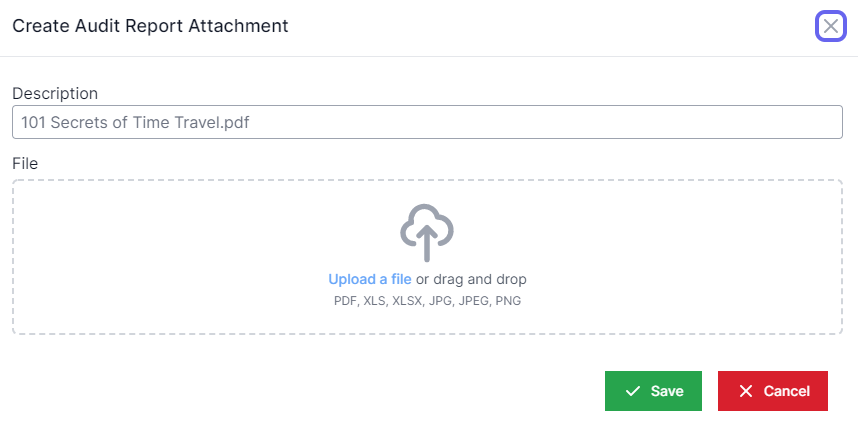
Select Open on the MS explorer browse screen.
Select Save.
Repeat steps 6-10 to add multiple new attachments.
Delete an Audit Report
On the navigation panel, select Reports, then Audit Reports.
Navigate to the audit report you want to delete.
Select the Delete icon (red trash can).

On the delete prompt, select Yes.