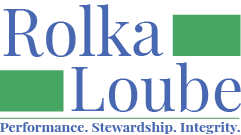Reminder: SARs Past Due
The Semi-Annual Report (SAR) is a report that each certified entity needs to submit to the FCC every six months. It reports on reimbursement activities for the prior six months. There are two SARs in each Program Year. Per FCC order, Semi-Annual Reports are due 60 days after the reporting period.
The Semi-Annual Report is generated by Rolka Loube a few weeks prior to the due date. The best way to be aware of when your Semi-Annual Report has been generated or to get updates on the status of your Semi-Annual Report is to sign up for SAR notifications through NDBEDP. If you are signed up for SAR notifications, you will receive an email when your SAR is ready to review, or the status of your SAR has changed.
The Semi-Annual Report should only be submitted once all reimbursement claims have been completely submitted and reviewed by Rolka Loube for accuracy. If your SAR is submitted in error, please contact the service desk for assistance.
A Semi-Annual Report can have one of three statuses: Initiated, Entity Reviewed, or FCC Acknowledged.
Submit a Semi-Annual Report
In the Navigation panel select Reports, then Semi-Annual Reports.
Select the View icon (blue eye) next to the semi-annual report you wish to submit.

Have your authorized signer sign the last page.
Select Accept when you are finished. The Accept Semi-Annual Report pop-up will appear.

If you are not an eligible signing officer:
Review the report.
Export your Semi-annual report.
Check the checkbox.
Select Upload a file.
Select your signed semi-annual report to upload. File must be a PDF.
Select Open.
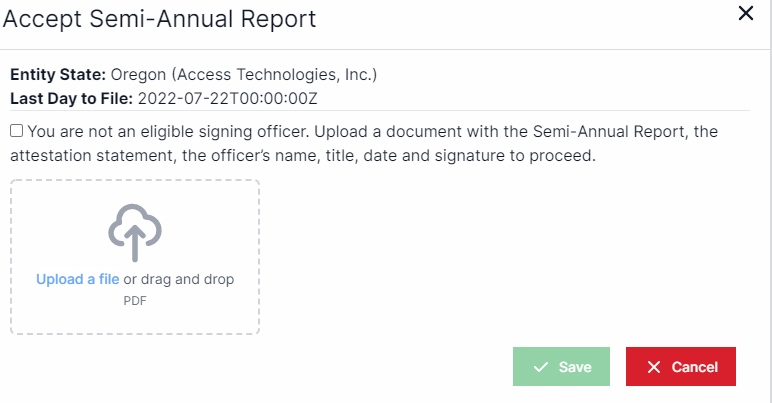
Select Save. You will be able to download your Semi-Annual Report as a PDF.
If you are an eligible signing officer:
Check the checkbox.
Enter in your full name.
Enter in your title.
Use the mouse to sign your name in the signature box.
Select Accept.
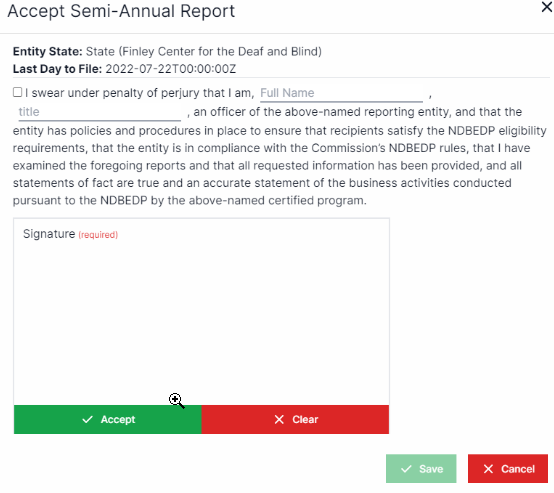
Select Save. You will be able to download your Semi-Annual Report as a PDF.