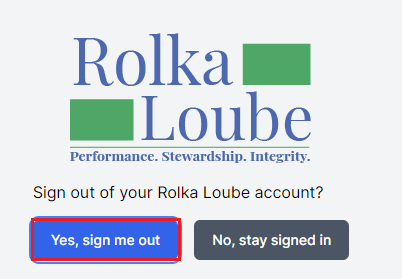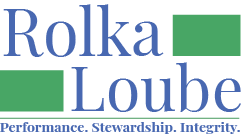Subscribe to Notifications
For more information on notifications, see Notifications. Notifications for other users can only be managed by the Entity Administrator.
Select Administration from the navigation panel on the left side of your screen.
Select Notifications.
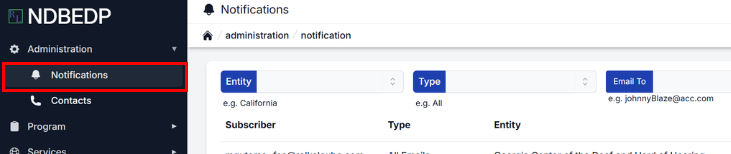
Select + New.
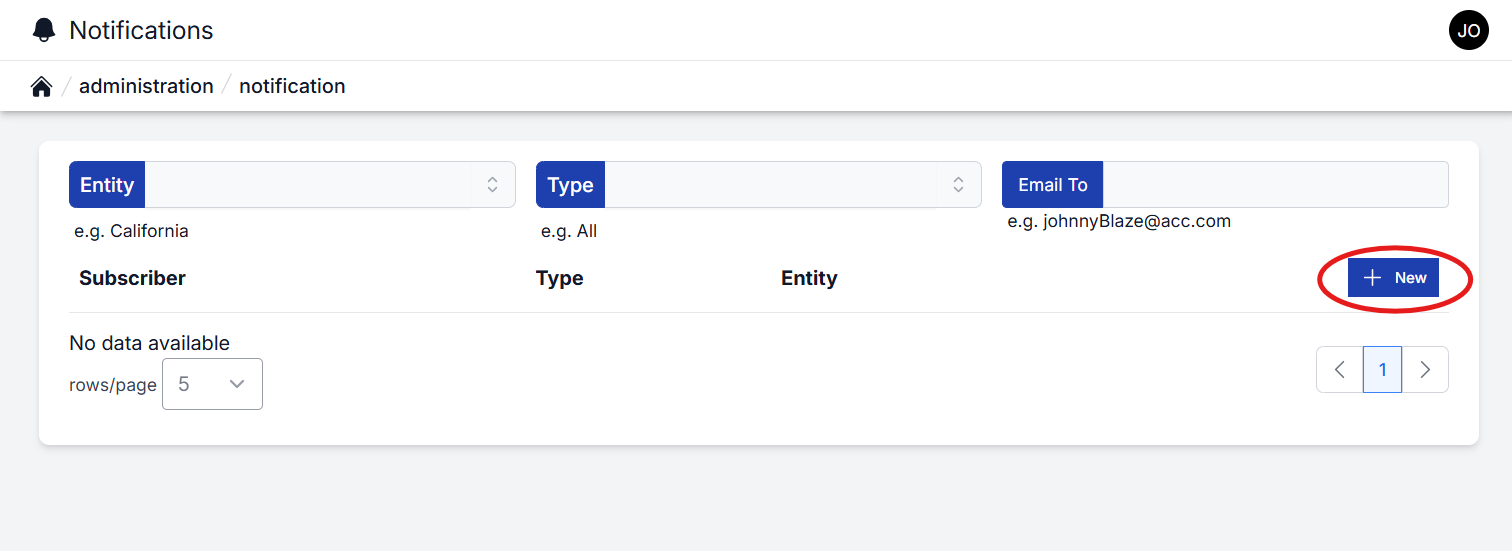
Select the notification you would like to receive from the drop-down box.
Select the entity you for which you would like to receive the notification from the drop-down box.
Check to make sure the e-mail address is correct.
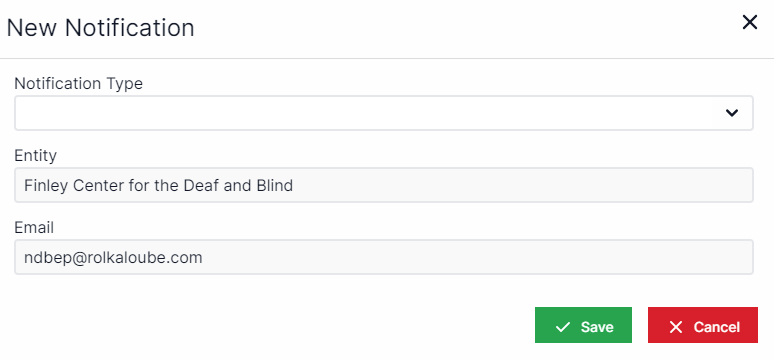
Select Save.
Unsubscribe from Notifications
Select Administration from the navigation panel on the left side of your screen.
Select Notifications.
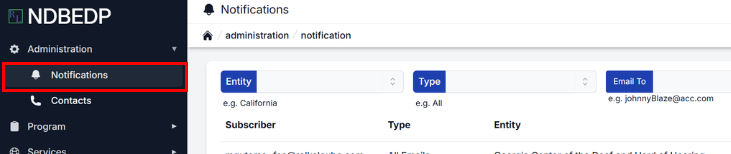
Select Delete next to the notification from which you want to unsubscribe.
Select Yes at the delete notification pop-up.
Sign Out
Navigate to the small black circle containing your initials in the upper right of your screen.
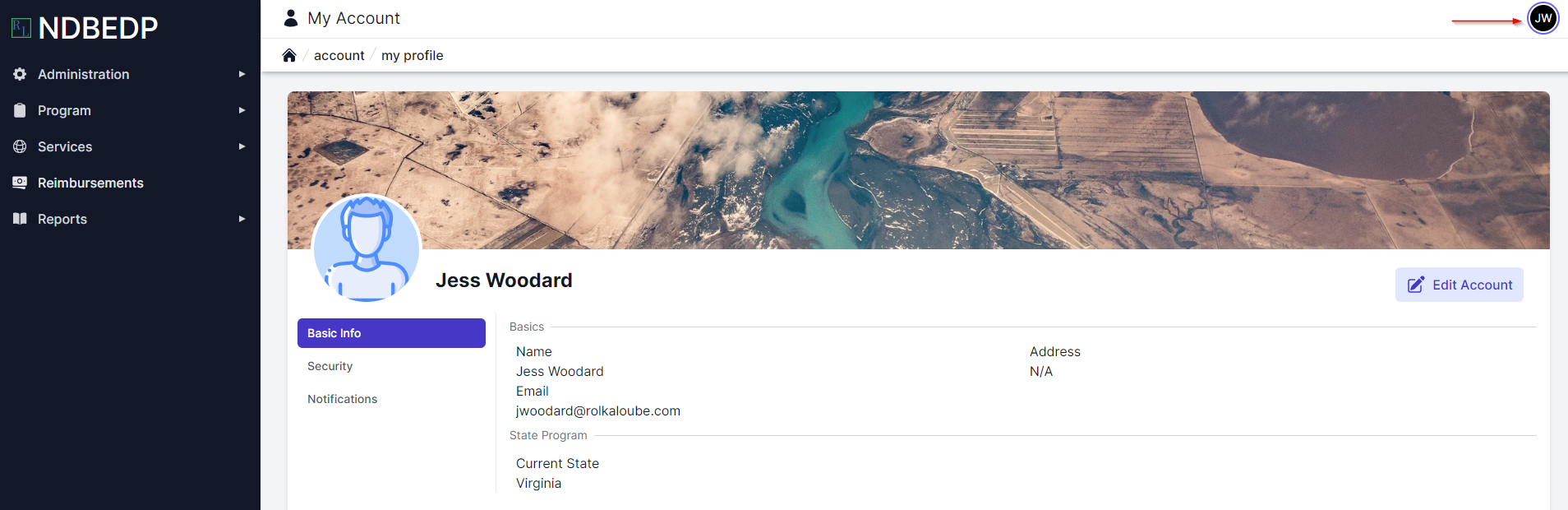
Select Sign Out.
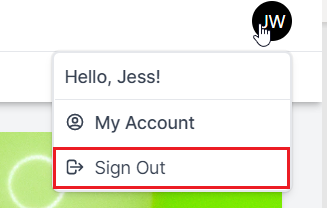
Select Yes, sign me out. You are now signed out of the NDBEDP Centralized Database.